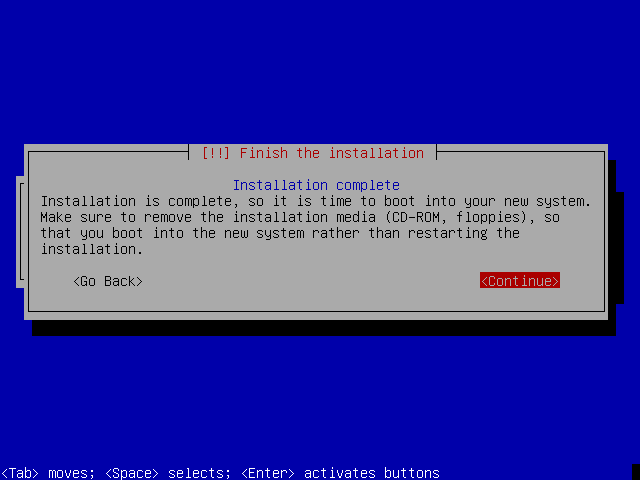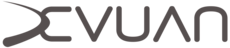Devuan ASCII Install Guide
Devuan ASCII Install Guide
This is an easy to follow guide to installing Devuan from the CD/DVD images for supported hardware. The general advice accompanying this guide is that you should always backup your data before you begin.
Contents
Devuan 2.1 ASCII Release Notes
Prerequisites
Supported architectures
Installation images
Installing Devuan
Prerequisites
At minimum you should know how to write an ISO image to CD/DVD or USB, and make your computer boot from it. For those already using GNU/Linux or similar we can cover the steps for that.
Supported architectures
- amd64
- i386
Installation images
These are currently the ways of getting installation images. Please use mirrors or torrents where possible.
- Directly from the Devuan release archive
- From mirrors that may be closer to you
- Via torrent for the stable releases
If you have access to the Internet you can use the `*_netinst.iso` which will install a base system then download the remaining packages during the installation process.
Choose the single `*_dvd-1.iso` if there is no network available and/or a need for multiple offline installations. The image contains several desktop choices and additional software options.
The leaner `*_cd-1,-2,-3.iso` set provides the default Xfce desktop and a more limited software selection.
Those not using the command line can skip to installation.
Check the integrity of images
Before you write an image to your removable device, it's best to check the integrity so that you can be sure the image is in a good state. This avoids many problems that may later occur during installation.
Download the SHA256SUMS from the release archive and verify image integrity.
user@hostname:~$ sha256sum --ignore-missing -c SHA256SUMS
Verify the images
Installation images distributed by Devuan are signed so that they can be verified as coming from Devuan. Verifying images lets you know they have not been altered prior to you receiving them.
Get the Devuan developers signing keys and import them to your keychain.
user@hostname:~$ gpg --import devuan-devs.gpg
Use the signed SHA256SUMS.asc from the release archive to verify the image.
user@hostname:~$ gpg --verify SHA256SUMS.asc
A report of a good signature indicates everything is fine.
Writing an image to a CD/DVD or USB drive
Images can be written to a CD or DVD using wodim.
user@hostname:~$ wodim dev=/dev/sr0 -eject filename.iso
All Devuan ISO images are hybrid ISOs and may be written to a USB drive using dd.
root@hostname:~# dd if=filename.iso of=/dev/sdX bs=1M && sync
Installing Devuan
This is an easy to follow guide to installing Devuan from the CD/DVD images for supported hardware. The general advice accompanying this guide is that you should always backup your data before you begin.
For the install we are going to use a non-graphical installer. This is generally faster than a graphical install and needs less resources. This should be suitable for installing in a virtual machine as well as on physical hardware. Whilst this may be intimidating for new users, there is nothing to be feared as you will be guided through this process.
If you would like to select an alternate bootloader (lilo) or exclude non-free firmware, you must select one of the Expert install options.
1) Boot from the CD/DVD or USB drive and choose the regular Install option.
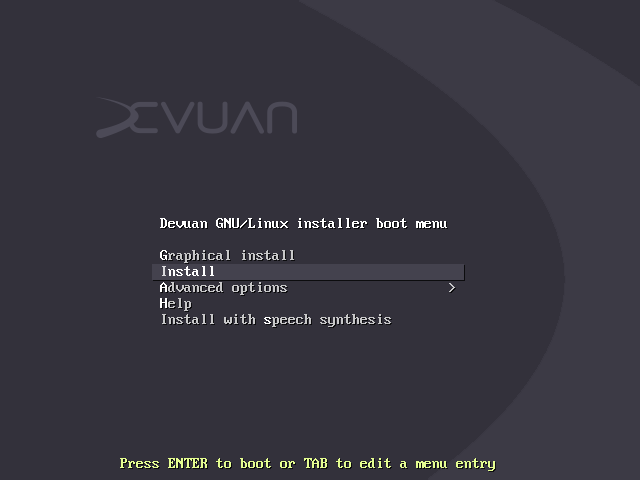
2) The next few steps will ask about your language, location and keyboard layout.
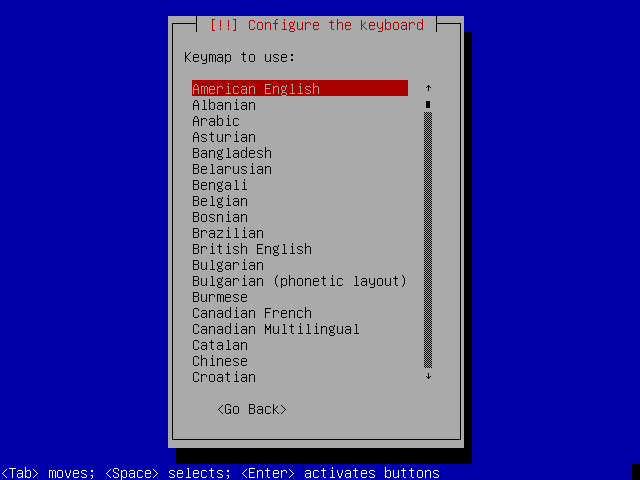
3) The installer will automatically configure the network. Wireless network users will have to provide an SSID and passphrase. You will then be asked to choose a hostname for your new system. By all means get creative but remember not to use any spaces or special characters.
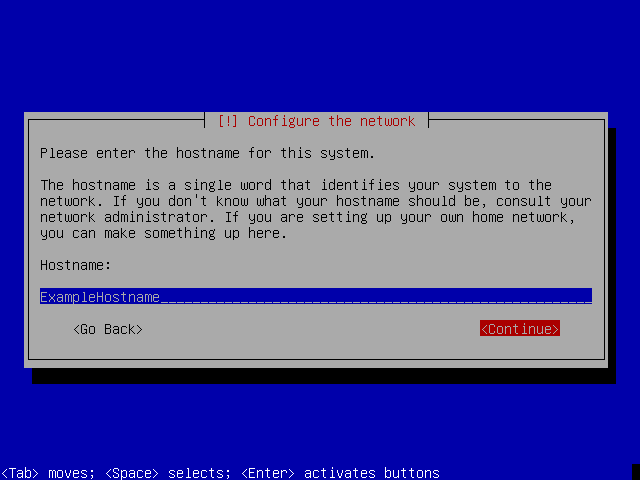
4) You will also be asked to provide a domain name. If you don't need this or don't know what it is for, you should leave it blank.
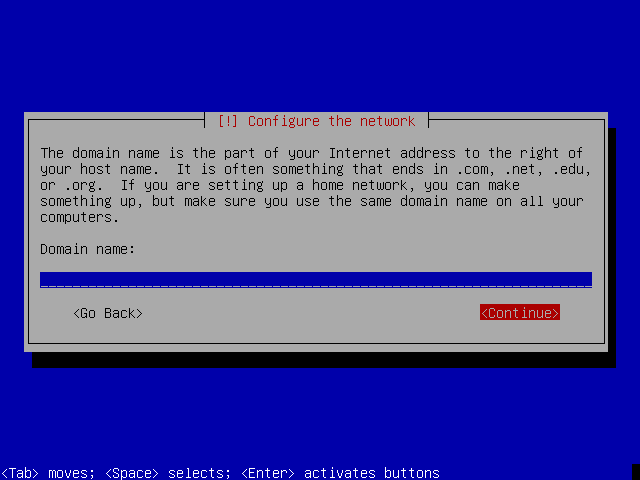
5) It's recommended that you set a root password for Devuan. It's good security practice to use a strong password. You will have to type your password again to make sure that you've set it correctly.
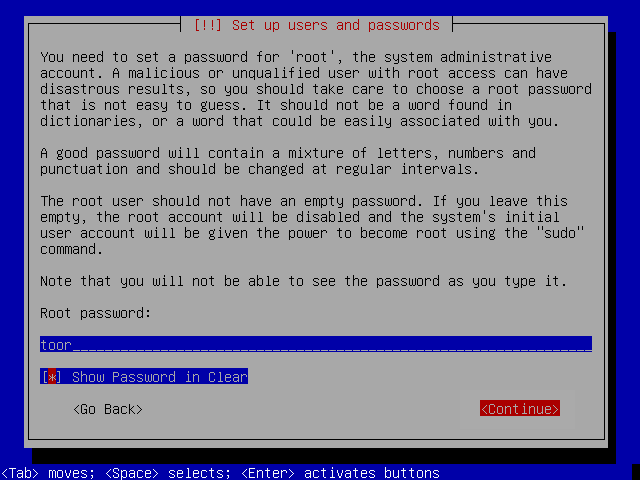
6) You will now be asked to configure a user account, which you should do in most cases. Unless there is a need to do otherwise, leave your full name blank and continue to providing a username.
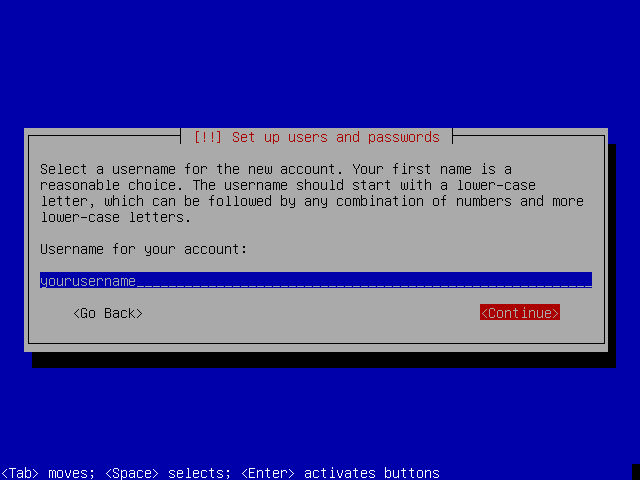
7) You will need to enter a password and type it again as you did before for root.
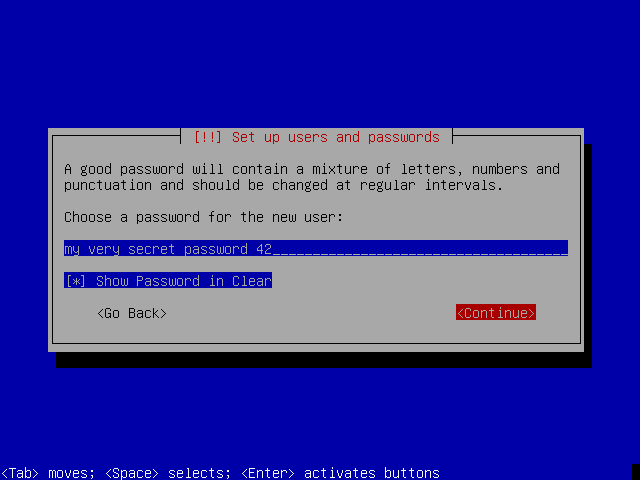
8) The installer will now set the clock using NTP. Enter your time zone information and continue with the install.
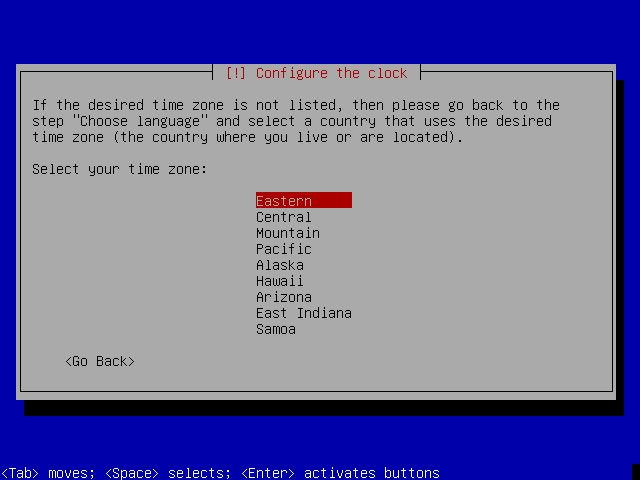
9) Before you can install Devuan the disk needs to be partitioned. If it's available as an option, choosing to use the largest continuous space is recommended. This will preserve existing partitions and not alter them. Otherwise you should use the whole disk if you have no data you need to save.
If you need full disk encryption see HERE before continuing.
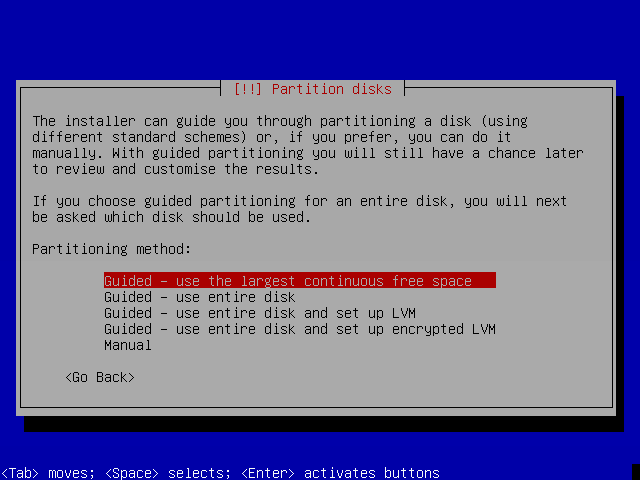
10) Choosing all files in one partition is a sensible option for newcomers. Manual disk partitioning is beyond the scope of this discussion.
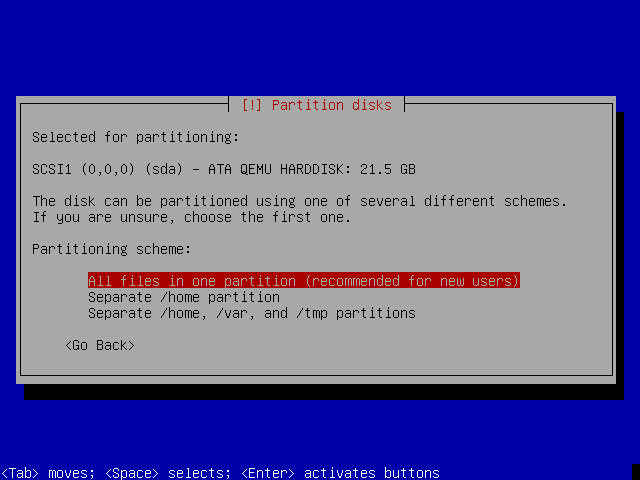
11) It's time to write those partitions to the disk and format them with file systems. If you are happy with the changes choose write to disk and continue. You will need to confirm this before the changes are made.
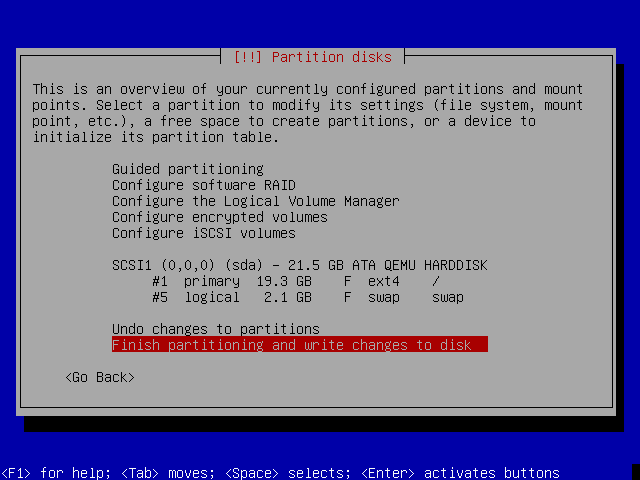
12) The base system will now install. Depending on your hardware this may take some time.
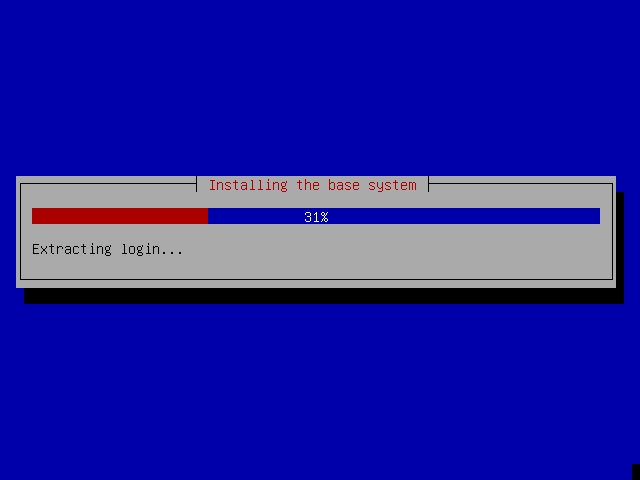
13) Next the installer asks to scan more CDs, if any.
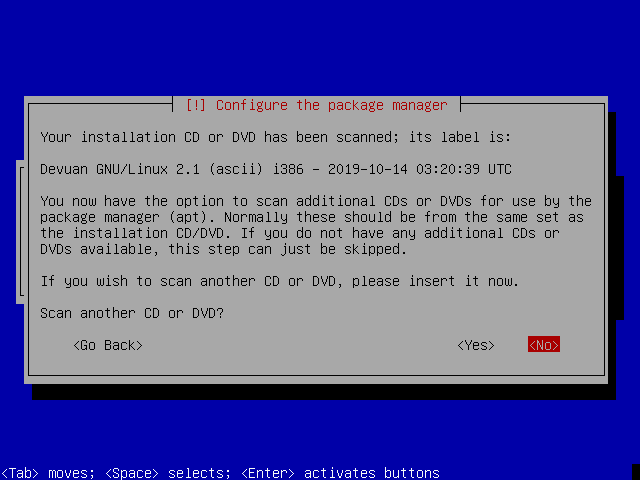
14) If you are installing from CD or DVD, the installer will now ask if you want to choose a network mirror or if you want to continue installing off-line. If you have network access this is recommended because you will have access to the latest versions of packages.
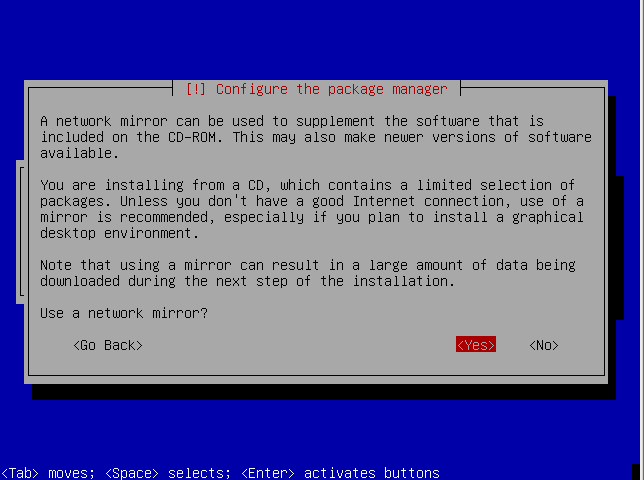
15) You can now select a Devuan archive mirror. You should choose "deb.devuan.org" unless there is a country code-based mirror available that serves you better. See https://pkgmaster.devuan.org/mirror_list.txt
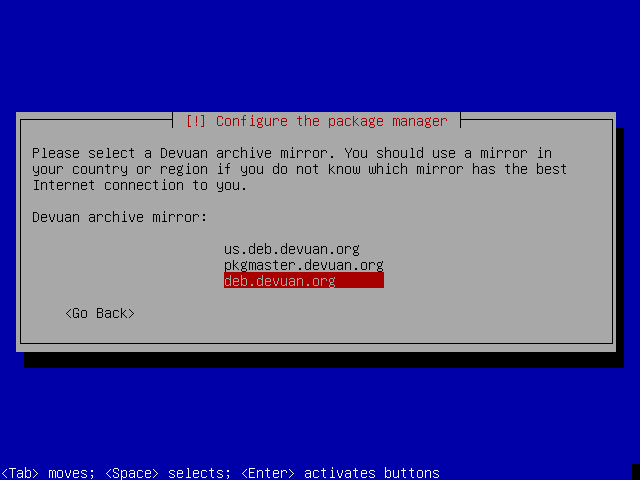
16) Devuan uses popularity contest (popcon) to collect information about the most used packages. This is purely on an opt-in basis and will only collect statistics about packages that are installed from this point onwards.
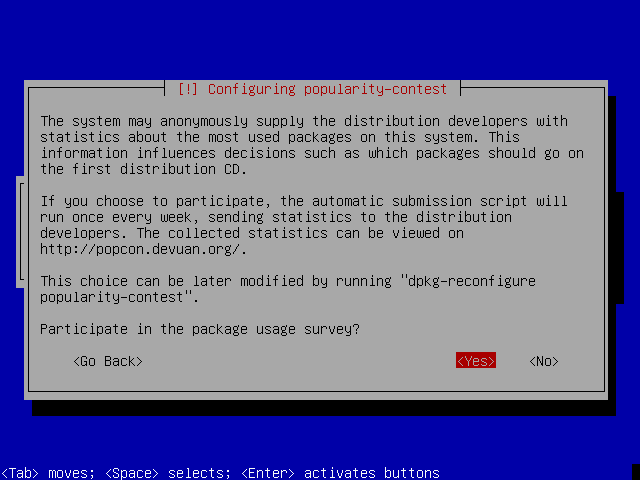
17) Then the installer asks you to select the initial software set up. A server system might only be "SSH server" while a desktop would be set up as a "Devuan desktop environment" and your DE of choice such as "Xfce". It's always good to include the "standard system utilities".
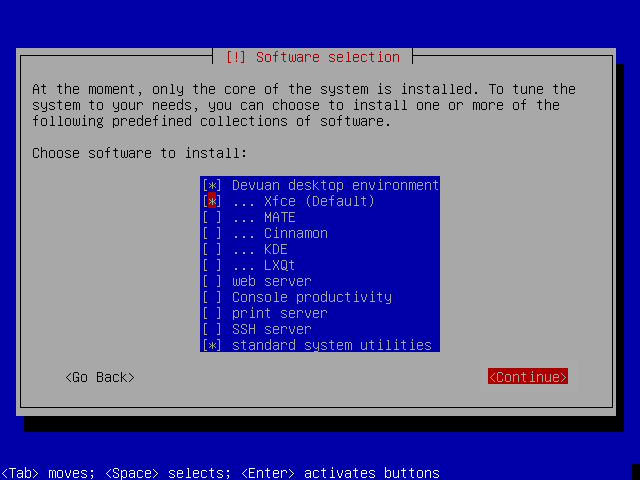
18) Next you will be asked to choose your preferred init system and then confirm that choice.
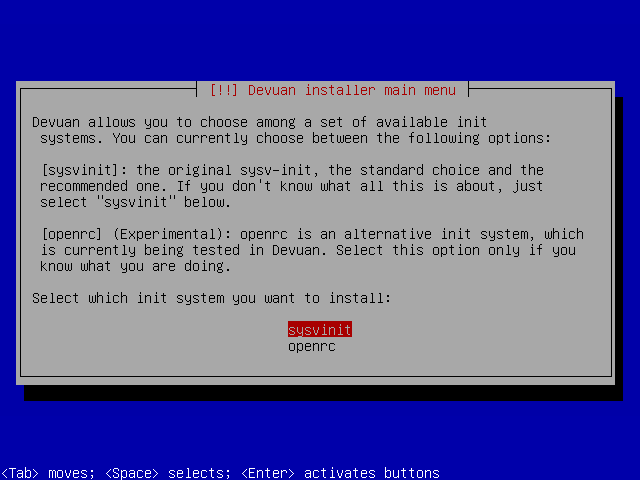
19) The installer will now install the packages you selected. This will take some time.
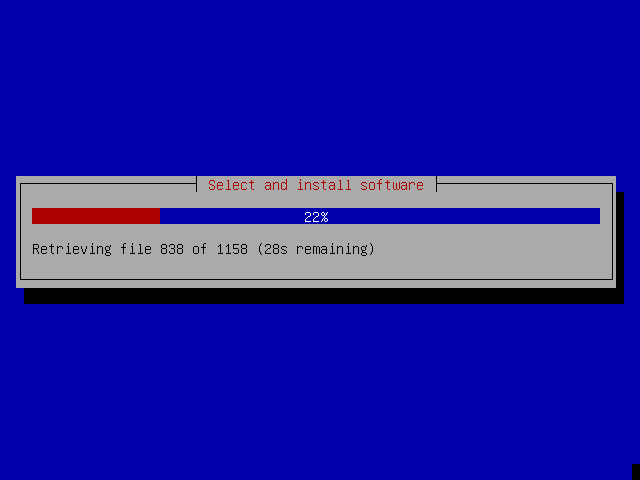
20) Now that all the sofware you need is installed, the GRUB bootloader will be installed. This allows the operating system to boot after installation. If you are asked to install to the MBR then you should usually do this.
Some setups will require no configuration and the install will now finish.
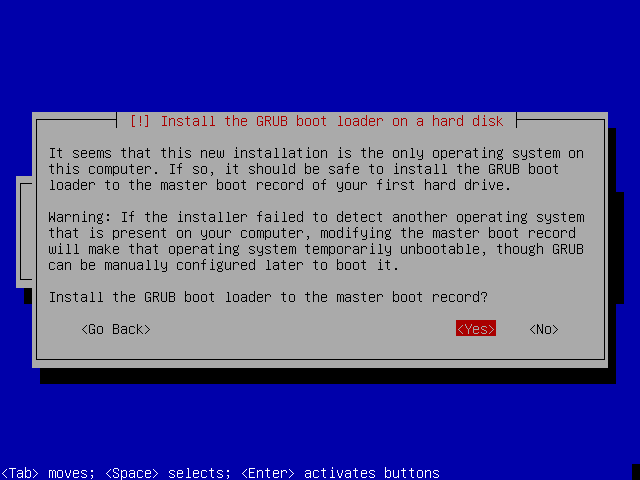
21) It's important to choose the correct bootloader location. It should not be installed to a partition but to the MBR area which is located on the hard disk.
In this case /dev/sda is the only hard disk so we will install it there.
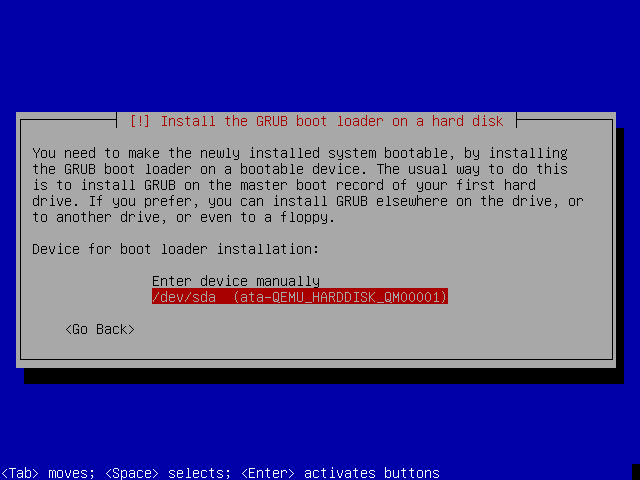
22) The install is finished. Remove your installation media to continue to boot into the Devuan graphical environment.