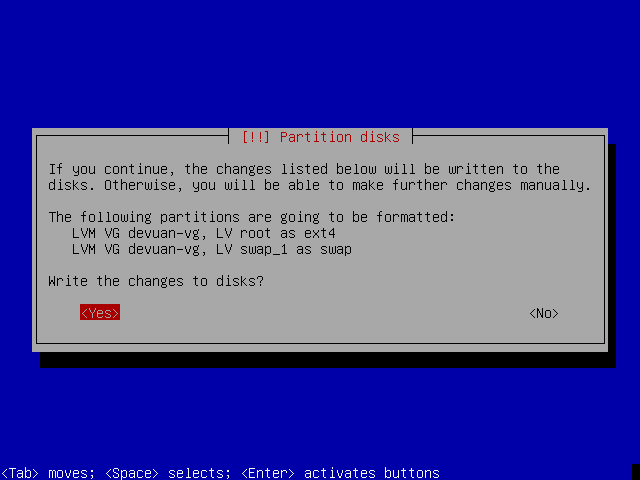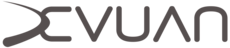Full Disk Encryption
Full Disk Encryption
This is an easy to follow guide to setting up full disk encryption during a Devuan install.
You will need to complete all other steps and reach the part on partitioning disks before you continue.
Partitioning the disk
1) Choose to use the entire disk and set up encrypted LVM. This is the easiest way to do this and recommended for new users.>
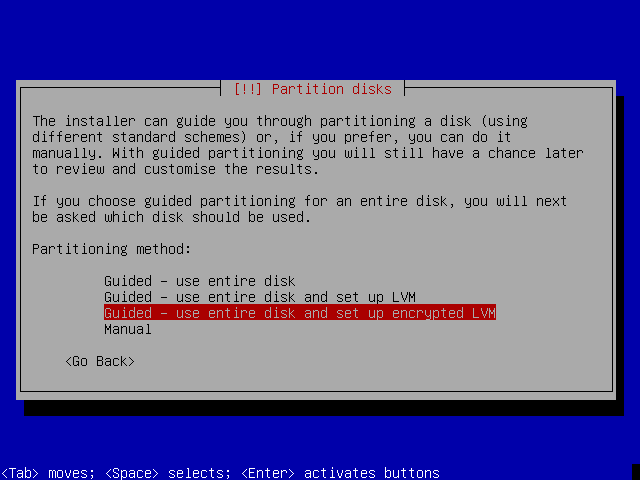
2) Choose the disk that will be encrypted.
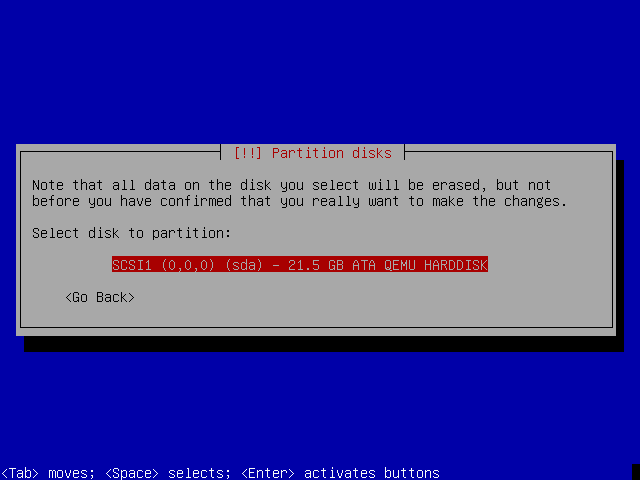
3) You will need to choose a partitioning scheme as usual. Since we want the easiest way to full disk encryption choose to install all files in one partition.
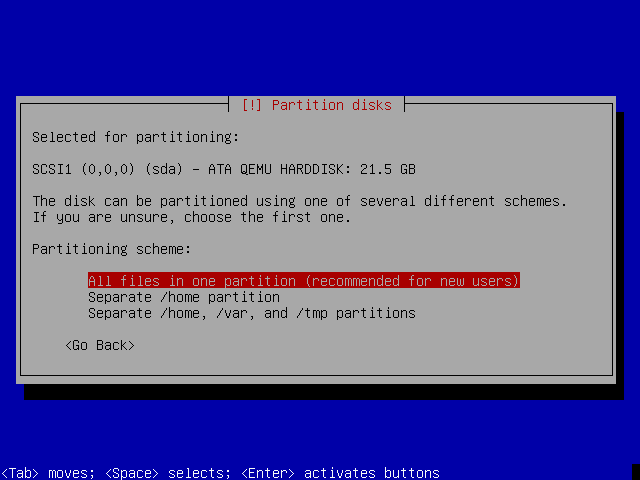
4) You will need to write the partitioning scheme to the disk before encryption can be set up.
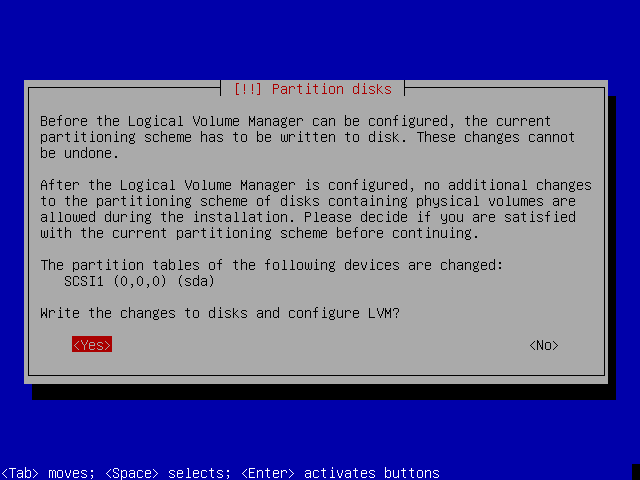
Encrypting the disk
5) The installer will now inform you that it is erasing the disk. This will take some time if you have a lot of disk space available.
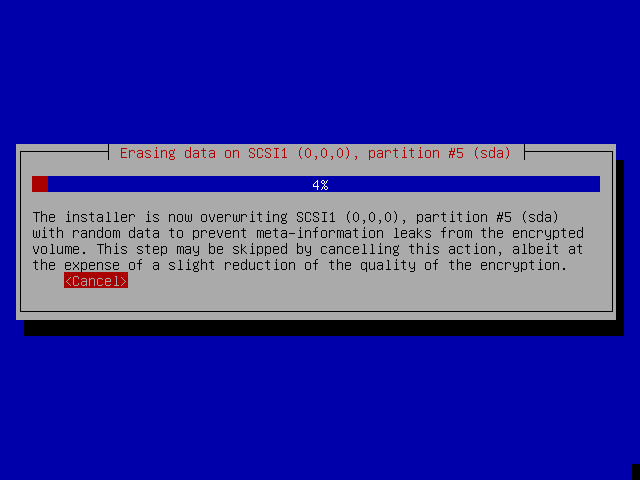
6) You should now create an encryption passphrase. For a secure passphrase I would recommend a minimum of 20 characters, a mixture of upper and lower case letters, at least three numbers and a minimum of two symbols.
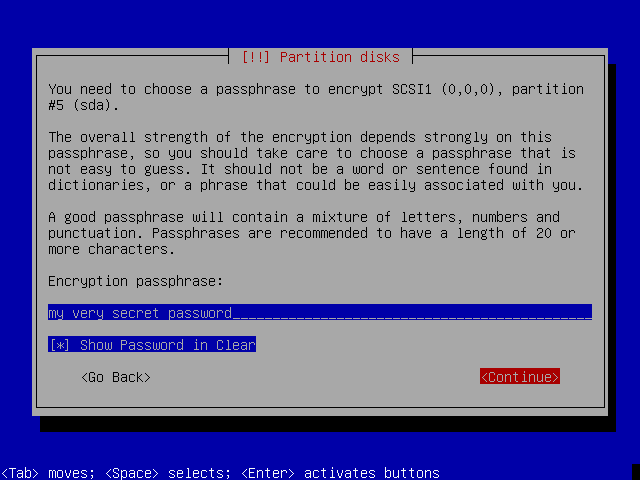
7) Check the overview of changes to be written, and if you are happy with it write the changes to disk.>
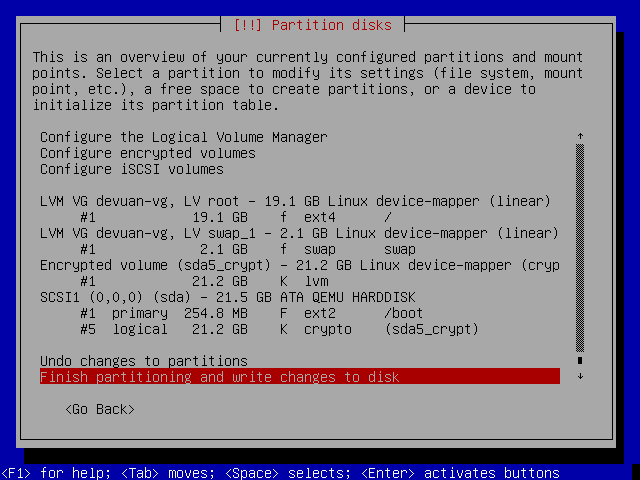
8) Finally, confirm the changes and continue with the install.>