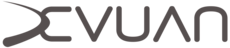Migrate from Debian Jessie to Beowulf
Migrate from Debian Jessie to Beowulf
These instructions are for migrating from the Debian Jessie release only. When migrating to Beowulf the instructions are specific to the Debian release you’re coming from and should be followed only as written.
It’s necessary to configure your network before you begin, otherwise you will lose network access during the migration.
The best and easiest way to begin migration is to first install sysvinit-core.
root@debian:~# apt-get install sysvinit-core
Then reboot so that sysvinit is pid 1.
root@debian:~# reboot
Gnome users will have to remove the gnome tweak tool in order to avoid package blocks. This may have an effect on your desktop, but after migration we will install the Devuan Gnome packages if wanted.
root@debian:~# apt-get purge gnome-tweak-tool
Now let’s change over to the Devuan Beowulf repositories.
root@debian:~# editor /etc/apt/sources.list
Make your sources.list look like the one provided. Comment out all other lines.
deb http://deb.devuan.org/merged beowulf main
deb http://deb.devuan.org/merged beowulf-updates main
deb http://deb.devuan.org/merged beowulf-security main
#deb http://deb.devuan.org/merged beowulf-backports main
Update the package lists from the Beowulf repository.
root@debian:~# apt-get update
Install the Devuan keyring so packages can be authenticated.
root@debian:~# apt-get install devuan-keyring --allow-unauthenticated
Update the package lists again so that all packages from here on in are authenticated.
root@debian:~# apt-get update
If you chose to use wicd during network configuration, you will need to perform a normal upgrade against the Beowulf repository first.
root@debian~# apt-get upgrade
Now you can perform the migration.
root@debian:~# apt-get dist-upgrade
If the upgrade stops at any time you should fix the broken packages then start the upgrade again.
root@debian:~# apt-get -f install
root@debian:~# apt-get dist-upgrade
You can now remove systemd.
root@debian:~# apt-get purge systemd
Those wanting to use Gnome should be sure to install the task package now.
root@devuan:~# apt-get install task-gnome-desktop
Or you can use the default Devuan desktop XFCE.
root@devuan~# apt-get install task-xfce-desktop
The migration will likely leave behind some orphaned packages and unusable archives. For a more minimalistic system, you can remove these now.
root@devuan:~# apt-get autoremove --purge
root@devuan:~# apt-get autoclean
This work is released under the Creative Commons Attribution-ShareAlike 4.0 International [CC BY-SA 4.0] license. All trademarks are the property of their respective owners. This work is provided “AS IS” and comes with absolutely NO warranty.