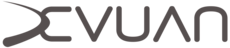Devuan without D-Bus
Devuan without D-Bus
This document describes how to remove D-Bus from Devuan incorporating changing to a lightweight window manager, choosing a browser and an alternative solution to D-Bus dependent auto-mounting.
Choosing a window manager
Unlike desktop environments most window managers do not depend on D-Bus, so you should choose to install a window manager.
- blackbox
- fluxbox
- fvwm
- fvwm-crystal
- openbox
Installing and configuring Fluxbox
We will be using Fluxbox as it is simple and intuitive.
root@devuan:~# apt-get install fluxbox
Make Fluxbox the default window manager for your user when using the startx script.
user@devuan:~@ echo "exec fluxbox" >> .xinitrc
You can now invoke the startx script to use fluxbox.
user@devuan:~@ startx
A good option for a display manager is WDM.
root@devuan:~# apt-get install wdm
Choosing a web browser
There are few web browsers not depending on dbus components. Some will fit your needs well and some will not.
- midori
- surf
- links2
- dillo
- lynx
One of the best known and well featured browsers not relying on dbus is midori.
root@devuan:~# apt-get install midori
Removing D-Bus from Devuan
We can now remove dbus from Devuan.
root@devuan:~# apt-get purge dbus
We should also remove any packages orphaned by dbus removal.
root@devuan:~# apt-get autoremove --purge
A simple alternative to auto-mounting
Without D-Bus you will not have auto-mounting available for most file managers, because those parts require D-Bus and simpler methods of mounting are not always implemented. We will set up mount points for ourselves, so that more sensible file managers can mount the volumes with just a few clicks.
Manual mount points
Make a directory for the new mount point.
root@devuan:~# mkdir /media/usb0
Backup your fstab before proceeding.
root@devuan:~# cp /etc/fstab /etc/fstab.backup
Now we can edit the fstab.
root@devuan:~# editor /etc/fstab
We need to add a mount point for a USB drive at the end of the fstab. Be sure to set the user option so that non-root users can mount the drive.
/dev/sdb1 /media/usb0 auto user,noauto 0 0
The device nodes for usb disks will vary depending on your setup. You can find out which device nodes will be used by plugging in the drive and using the lsblk utility.
Plug in a USB drive to test your work.
user@devuan:~$ mount -v /media/usb0
user@devuan:~$ umount -v /media/usb0
Choosing a file manager
For a graphical file manager that can mount and umount drives based on your fstab you can use Xfe.
root@devuan:~# apt-get install xfe
An interesting and minimalistic file manager is the ncurses based Midnight Commander.
root@devuan:~# apt-get install mc
This work is released under the Creative Commons Attribution-ShareAlike 4.0 International [CC BY-SA 4.0] license. All trademarks are the property of their respective owners. This work is provided “AS IS” and comes with absolutely NO warranty.